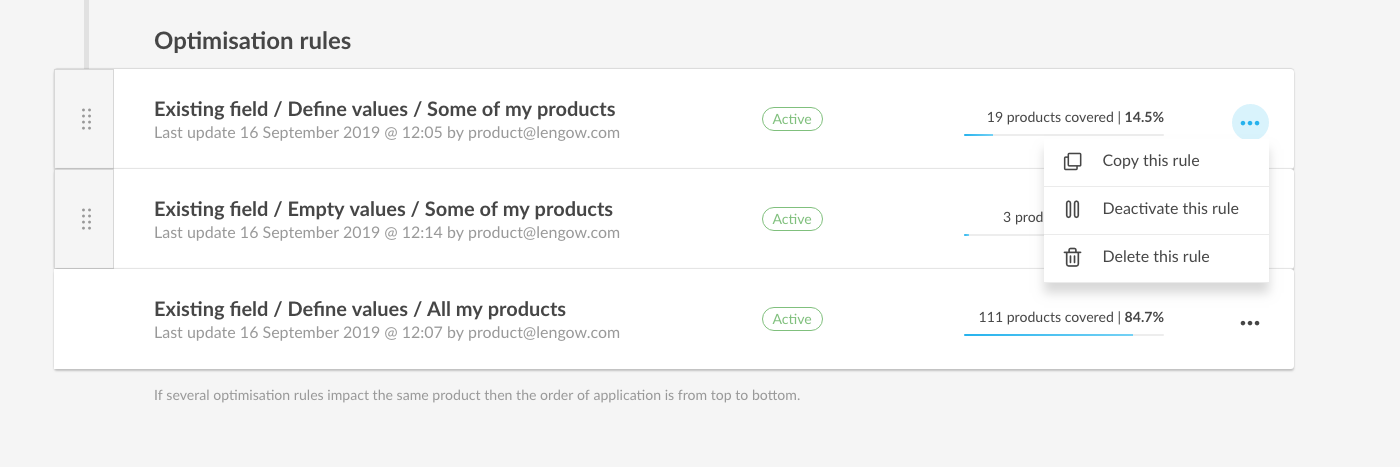How to access it? "Catalogues" tab> Select a catalogue > "Optimisations"
What is it?
Manipulate your data independently!
Edit, add, replace, delete product data or add new fields to your catalogue, without modifying data present in your back office of course.
Optimisations gives you control over the quality of your data and saves you time in managing your campaigns.
How does it work?
Two actions are possible on your catalogue:
- Modify an existing field from your catalogue.
- Add a field to your catalogue in Lengow.

The field chosen as the product identifier cannot be a field modified or created through an optimisation in Lengow.
Modify an existing field
1. Select "Use an existing field" option
2. In the drop-down menu select the field of your choice
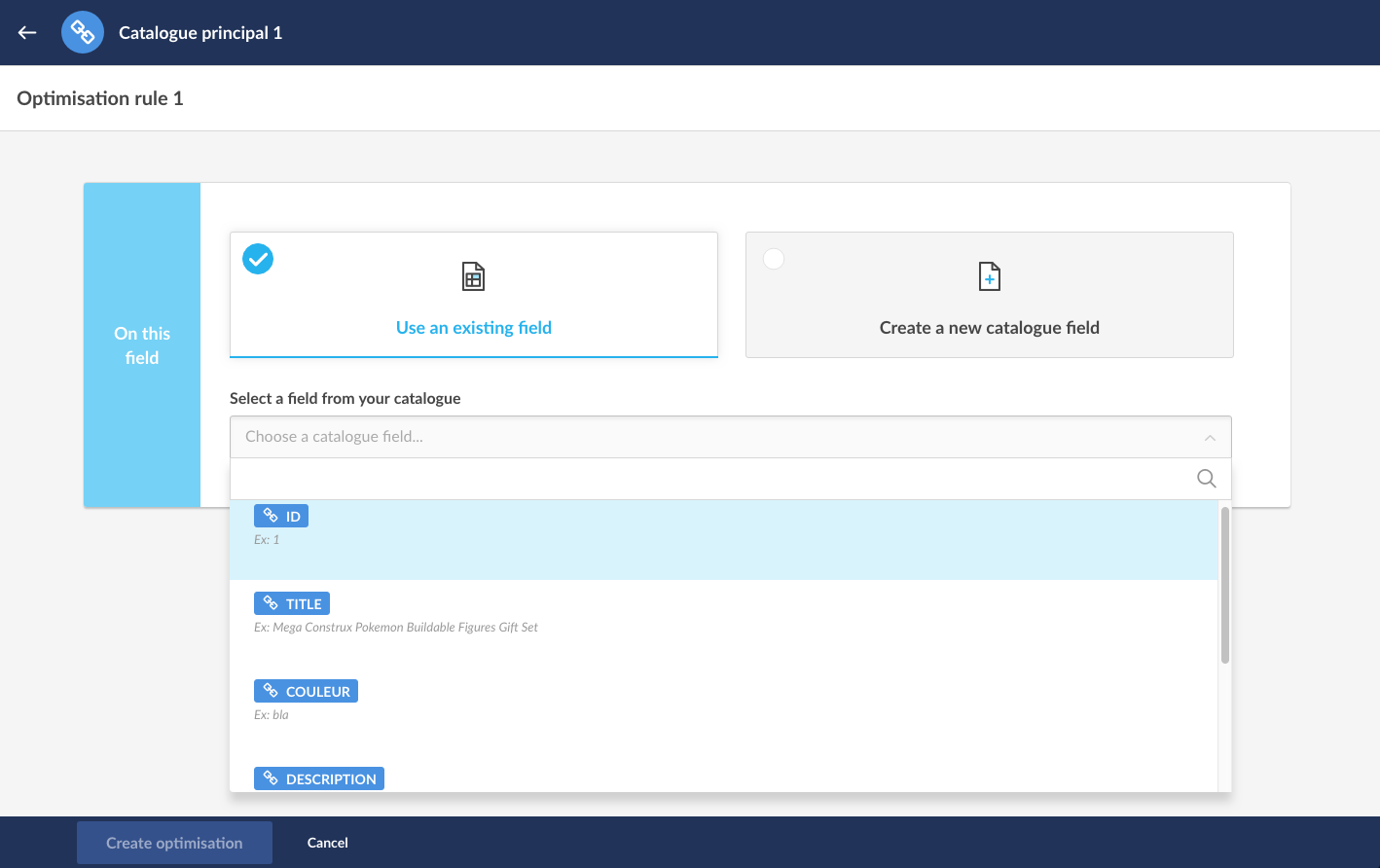
3. Among actions suggested, select the one to perform:
-
Define a value
In the blank field, write down the value that'll replace the actual value present in your catalogue.
You can call a field from your catalogue using the $ character, using functions with CALC expression, adding text, concatenating multiple fields together...
A real example is displayed below the input field.
-
Empty values
All values from the selected field will be cleared. -
Replace one or many values
Several options are available so that you can precisely refine the value to replace (Case sensitive, Partially contains the word, Contains exactly the word, Contains exactly the sentence).
It is possible to replace different values by separate values within the same field using only one optimisation rule.
As this option is technically very demanding, it is NOT recommended for high-volume catalogues. Contact your CSM or the Support team to consider other options.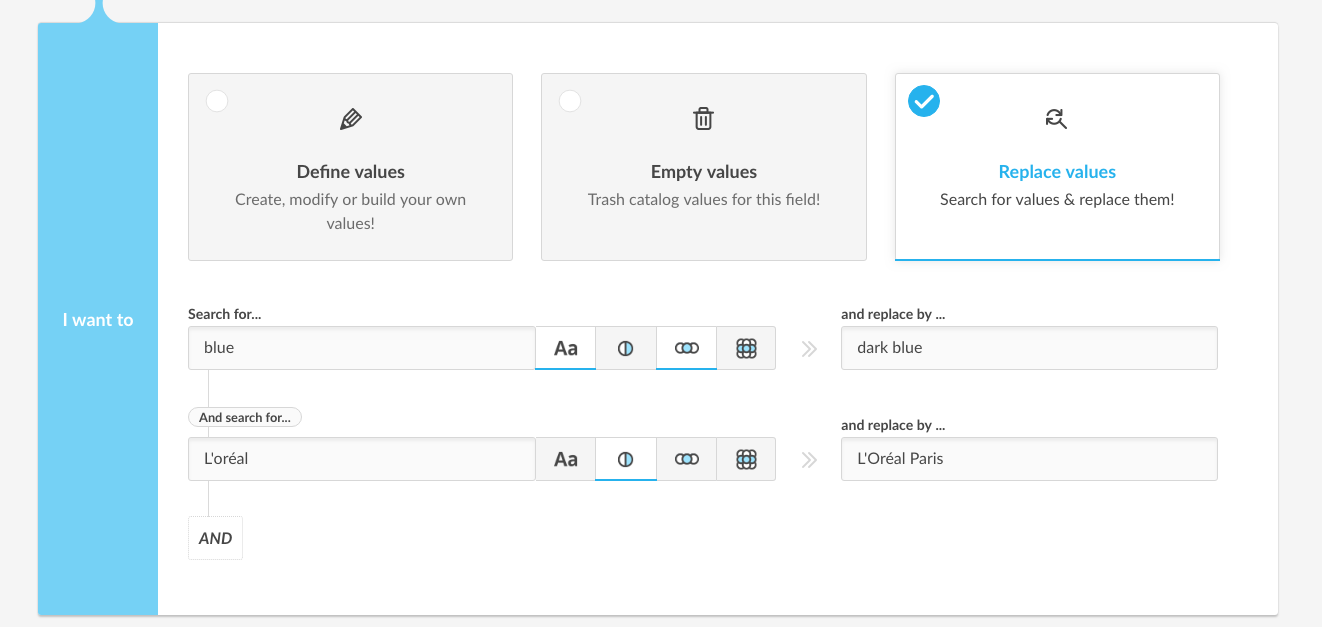
4. Define the targeting for this action
Apply a rule to all products or to a selection of your products.
-
All my products
The rule applies to all products which are not impacted by other rules. -
Target some products only
You can call for a field from your catalogue using the $ character, using functions with CALC expression, adding text, concatenating multiple fields together...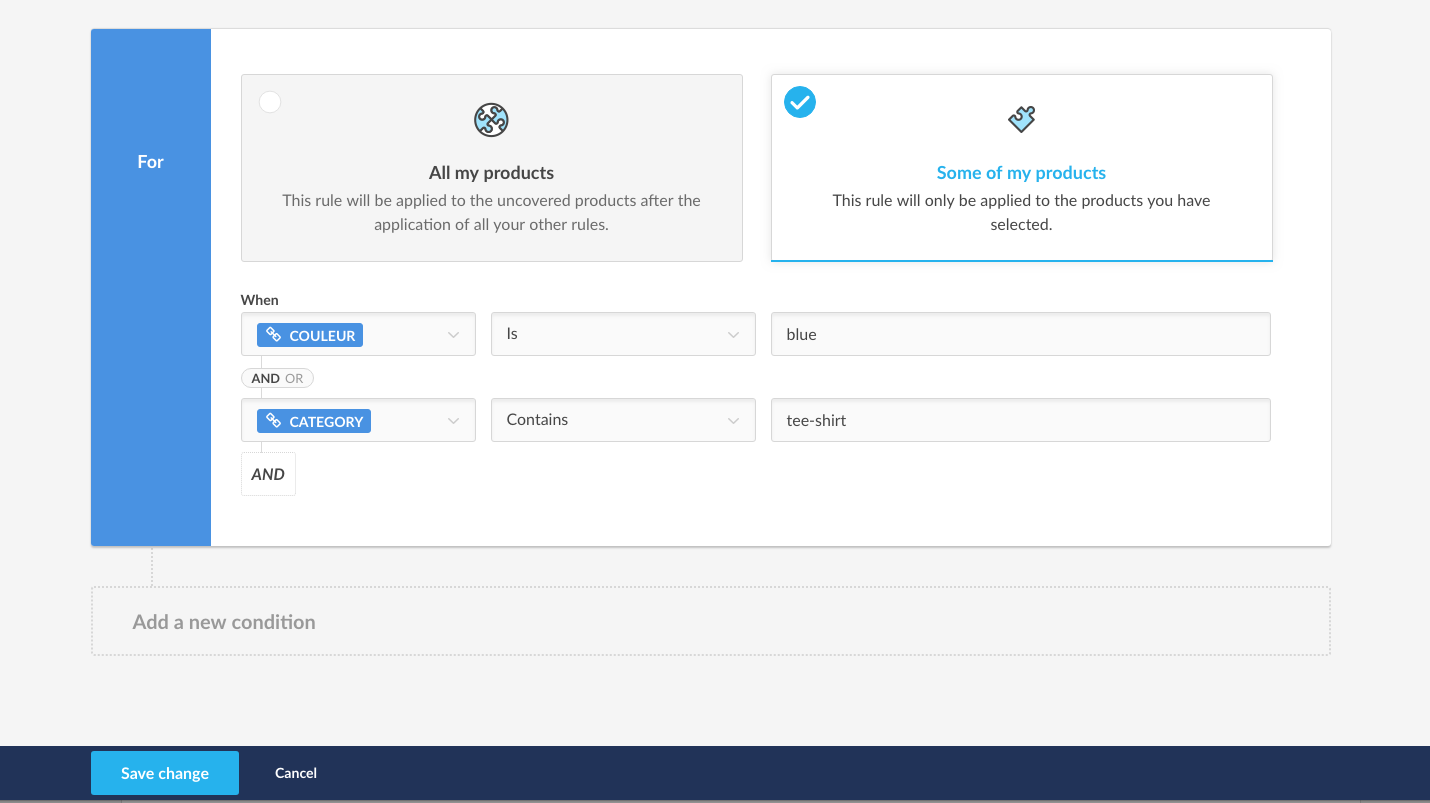
5. Choose the active period for this action
This action can be activated immediately for an unlimited period or it could start later on for a specific period that you'll choose.
Create a new field

1. Define a structure for this new field
You can call for a field from your catalogue using the $ character, using functions with CALC expression, adding text, concatenating multiple fields together...
2. Define targeting for this action
Apply a rule to all products or to a selection of your products.
-
All my products
The rule applies to all products which are not impacted by other rules. -
Target some products only
You can call for a field from your catalogue using the $ character, using functions with CALC expression, adding text, concatenating multiple fields together...
Make sure modifications you've done are matching your needs
At any time, a counter located at the top right of the screen tells you the number of products covered by Optimisations you are creating. Click on it to check the result of this/these Optimisation.s and apply modifications if necessary.
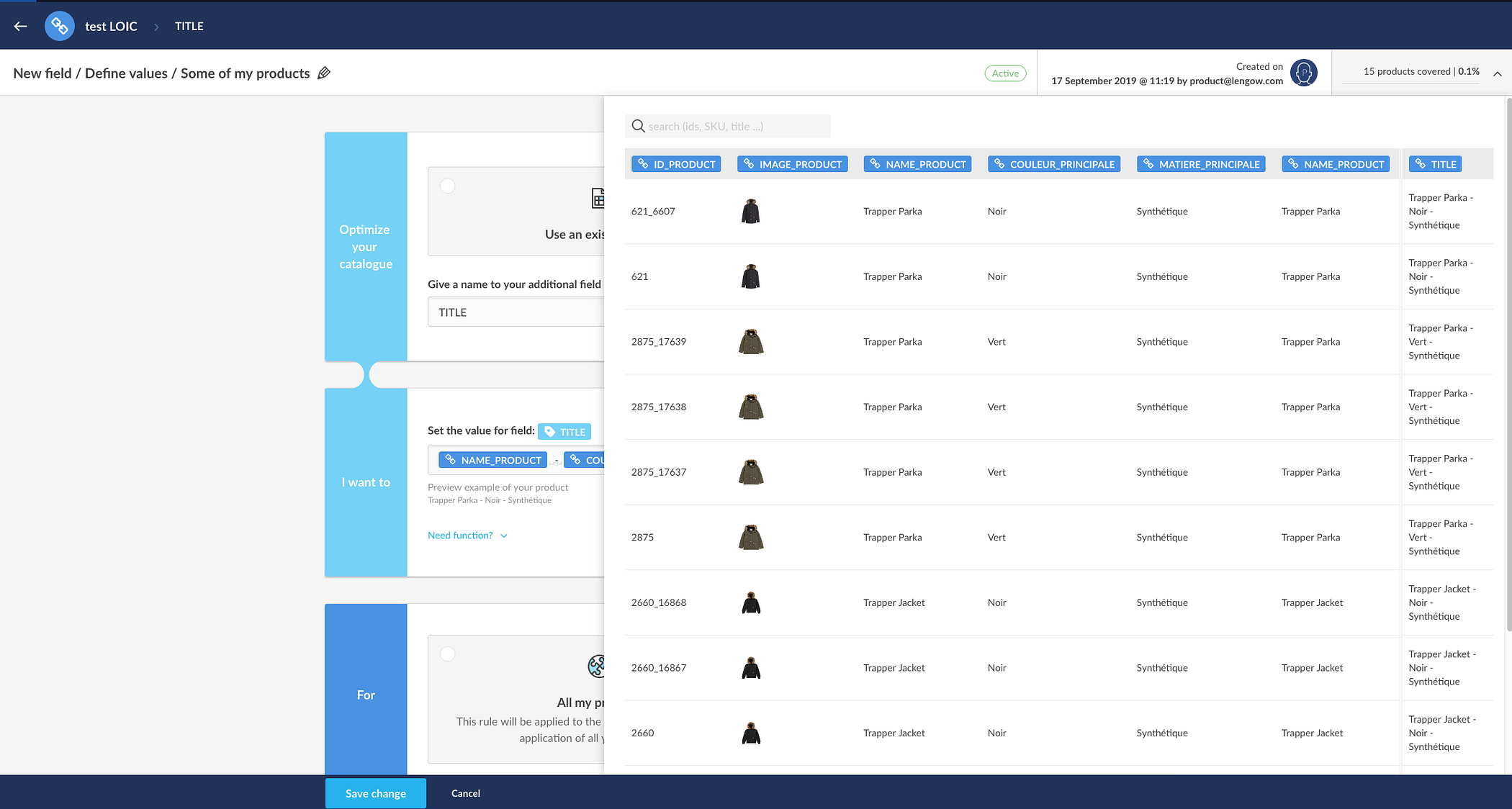
Access the summary of transformed fields
Find all optimisations you've done in the "Catalogues" tab > Select the catalogue > Optimisations and view channels impacted.
Lengow tip
If you just optimised values for a catalogue that is already used for an activated channel, make sure to:
1. Indexing your catalogue, so that the updates apply to the linked channel in your Lengow account
2. Check the channel's Preview tab. Indeed, Optimisations will apply to values which are available to this channel. They still have to map channel's expectations (find the definition for each field in the "Attributes" tab of the channel).
Condition of application of rules
- Several Optimisation rules can apply for the same field
- Search & Replace rules always apply before other Optimisation types. This way you can exploit your Search and Replace result in a new standard rule.
- If two or more rules impact the same products, the highest rule will take precedence over the others. Meaning that the last created rule will impact the product in case of a conflict between two or more rules
- Rules order can be change at any time.
- When targeting all products, default value is the one that apply. This rule is therefore in the last position in the list and cannot be moved.
Please note that an optimisation is always based on the values of the source catalogue and can't be based on the outcome of another optimisation.
Access more details by clicking on the rules.
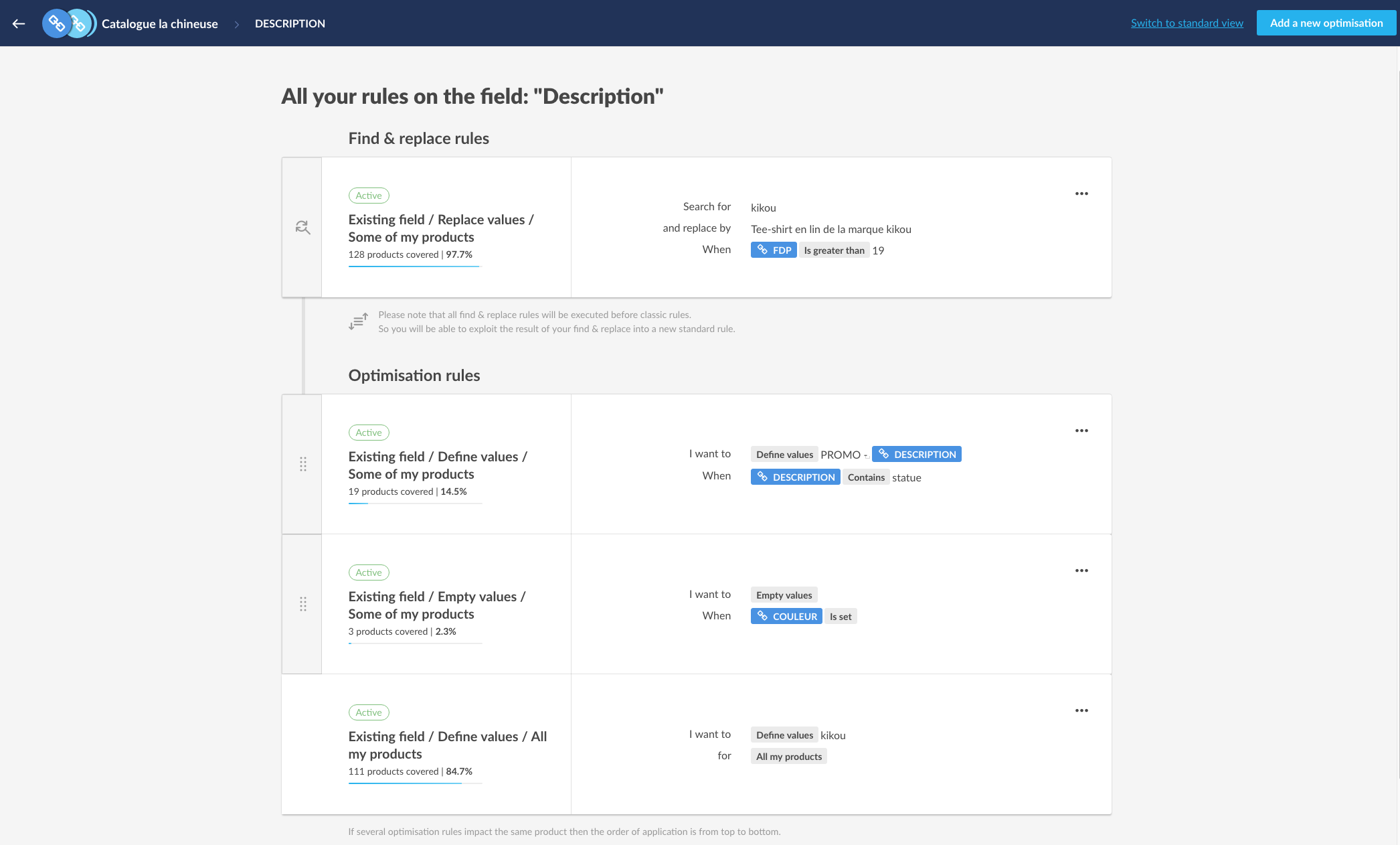
Possible actions on a rule
Click on a rule to get more details.
Each rule could be :
- edited
- copied
- deactivated
- deleted